|
ESL Forum:
Techniques and methods
in Language Teaching
Games, activities
and teaching ideas
Grammar and
Linguistics
Teaching material
Concerning
worksheets
Concerning
powerpoints
Concerning online
exercises
Make suggestions,
report errors
Ask for help
Message board
|
ESL forum >
Concerning powerpoints > How do you make this pizza template an interactive game?
How do you make this pizza template an interactive game?
|

hieu_ngoc

|
How do you make this pizza template an interactive game?
|
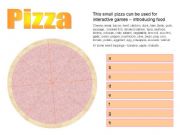 Hi everyone. I would love to know how to make this PPT template (by moravc) an interactive game. Are there techniques in the "custom animation" feature of Microsoft Powerpoint that will make the arrow spin? How do you make this an interactive game?
Hi everyone. I would love to know how to make this PPT template (by moravc) an interactive game. Are there techniques in the "custom animation" feature of Microsoft Powerpoint that will make the arrow spin? How do you make this an interactive game? |
16 Apr 2010
|
|
|
|

moravc

|
Hello, I am sorry, I can �t help you, because I can �t make interactive ppt games...
Maybe some powerpoint expert around?
BTW, the simple picture can be used for pizza - vegetables ppt or pie - fruit ppt... :-)
Just change the colour from pink to beige...
You can insert small veggies + names of veggies appearing on after another...
|
16 Apr 2010
|
|
|

DedicatedTeacher

|
Hi hieu ngoc,
for you first question, I can �t think of any type of interactive game that would fit the template right now.
But, I think I can help you with the arrow spin..
----------------------------------------------------
Have you heard of the option [ Triggers ] in powerpoint? It is an effect option. Here is how I would do an arrow spin.
01. Insert/Draw your arrow in the middle of the Pizza.
02. With the arrow selected, open the Custom Animation panel, open Add Effect, from Enphasis menu, choose the effect Spin.
03. Right click on the animation you �ve just added in the custom animation panel, and choose Effect Option.
04. From the Effect Option window, go to the Timing tab.
05. Expand the Triggers option, choose the name of the arrow you added from the drop down menu.
By doing this, your arrow will not spin during the slideshow unless it �s been clicked. If you click anywhere else, the arrow will not spin and you will move directly to the next slide. [ Try it on an empty slide ].
06. You can change the angel of the rotation to choose where the arrow
should stop. This is under Amount option that appears when
you select the animation.
07. Then you can add your question, animate it, pull its animation under
the arrow �s animation. [ This way, your question will appear after the
arrow stops. ]
If you would like me to work closely with you on this matter, please PM.
Have a nice
|
16 Apr 2010
|
|
|
|
|

hieu_ngoc

|
 Well, DedicatedTeacher - you are a dedicated teacher! Thank you for the PPT �trigger � tutorial. I understand the trigger effect...I �m now in the process of playing around with this function. Hopefully, I �ll have something useful up and running sometime next week. Well, DedicatedTeacher - you are a dedicated teacher! Thank you for the PPT �trigger � tutorial. I understand the trigger effect...I �m now in the process of playing around with this function. Hopefully, I �ll have something useful up and running sometime next week.
Thanks again! |
17 Apr 2010
|
|
|



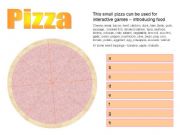 Hi everyone. I would love to know how to make this PPT template (by moravc) an interactive game. Are there techniques in the "custom animation" feature of Microsoft Powerpoint that will make the arrow spin? How do you make this an interactive game?
Hi everyone. I would love to know how to make this PPT template (by moravc) an interactive game. Are there techniques in the "custom animation" feature of Microsoft Powerpoint that will make the arrow spin? How do you make this an interactive game?




